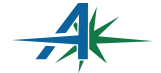As businesses increasingly look for ways to offload manual processes that bog them down with time and labor, document management is one of the first solutions they consider. Going paper-free has a multitude of advantages from improved efficiency to better organization, thus implementing document management is a logical step for any business. Microsoft’s SharePoint is popular among businesses because it is a portal as well as a document management and collaboration tool. There are things SharePoint is good at, and there are things that it needs help with to round out document management and workflow functionality. Enterprise-class products such as Hyland OnBase provide advanced information management and automation capabilities to SharePoint to make SharePoint’s value proposition complete. OnBase has web parts that can be inserted into a SharePoint portal page to provide the additional functionality and can also ingest SharePoint content for workflow processing or archiving.
Below are five best practices we’ve put together to see optimal results for SharePoint document management:
1. View and Other Document Actions
The goal of any document management system is to find documents. Once you find the documents, users can easily view and print them. Using OnBase web parts, you will have more functionality and security than with native SharePoint. When you open a document, you will see different toolbars and buttons that indicate advanced functionality, such as notes or annotations, audit trail and document history, send to email, and cross-referenced/related documents – all of which are based on your user or user group security. OnBase also has a Content Connector for SharePoint, which automatically links documents that have been batch-processed in OnBase with a SharePoint search. This capability provides users with immediate access to all the content they need, whether the document is stored in SharePoint or OnBase.
2. Leverage Folders
In SharePoint’s digital environment, the folder structure is static, and users can organize documents in folders in various ways. With the OnBase File Cabinet portlet, the index data is used to automatically create virtual dynamic file folders. You can create a folder hierarchy with parent-child relationships. These are not manually created folders, but rather dynamic folders created automatically based on the metadata the document is indexed by. This is just another way of presenting the documents to the users. You can also make use of folder templates so users can see what documents exist and what ones are missing based on the type of transaction/folder.
3. Plan Document Libraries
Document libraries are a key organizational structure in SharePoint. They hold collections of files on the SharePoint server that other site users share with you, and they are how document management features get delivered. You’ll want to consider what types of document libraries your organization needs. You may have to plan content flow from one site to another if you construct document libraries for multiple locations. This has been the toughest part of managing SharePoint. Document libraries don’t easily share information. A tool such as OnBase would be able to store and share information from multiple libraries with users and user groups no matter the location or the library.
4. Create Alerts for a Document Library
If you have sensitive documents to keep track of and you need to be alerted of any changes made, you can set up alerts in SharePoint to notify you if files in a particular library have been changed or deleted. This feature gives any user peace of mind that documents in a library are safe and haven’t been tampered with. Alerts can be set up by any user – even those without administrative rights – and they can be configured at a library and document level. Taking this a step further, injecting a SharePoint document into OnBase workflow would provide for an ad hoc or a structured review and approval process. Along the way, users would be notified of documents requiring review and even escalations based on the amount of time a document is standing still.
5. Use Meta Tags for Optimal Document Organization
Tag documents you upload with meta tags for easy, quick retrieval. You can use content types for more advanced meta-tagging by leveraging the Content Type functionality in SharePoint. This feature allows you to set dynamic properties and meta tags for documents of different types. OnBase would take this a step further where the Custom Query or Dashboard portlet would use the meta tags as data that can be served in a report or used within a graphical chart that can be drilled down to the document and the complete history of that document. While meta tags are used primarily to find documents in SharePoint, you can see those meta tags can also be used in OnBase for reporting, graphical analytics dashboards and identifying related documents.
SharePoint has changed the way businesses store, file, retrieve, and manage documents. The benefits of using SharePoint with enterprise-class automation tools such as OnBase go well beyond the five mentioned here. From ad-hoc scanning to seamless archive solutions to workflow automation and analytics, the SharePoint/OnBase integration can revolutionize a business’s productivity. Consider these best practices, and your business will be well on its way to a new era of digital filing that will save you time and money and improve your overall efficiency.